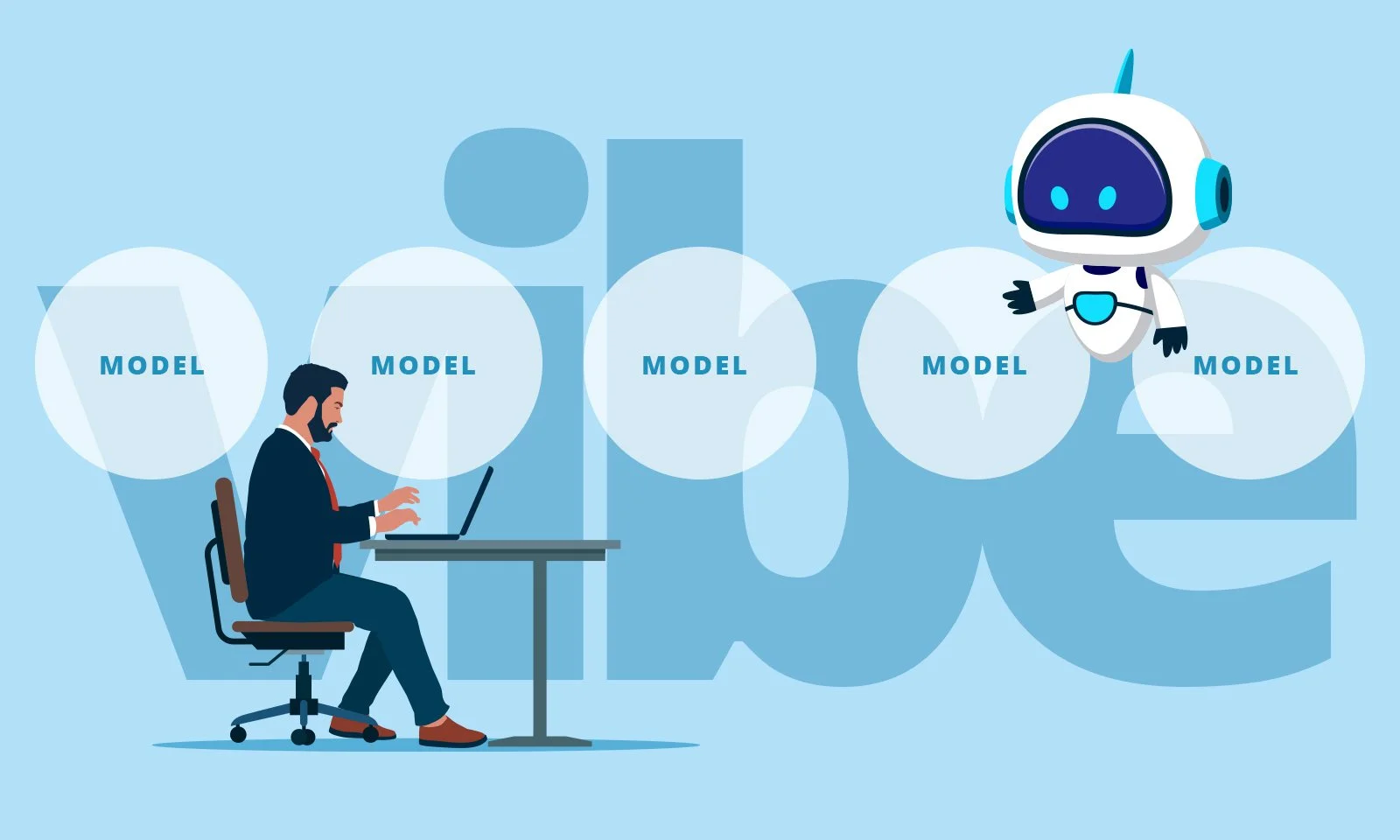Team Settings - Permissions, Timeline, Status, Visibility, Observers
Overview
Ibbaka Talent provides you with the following settings to manage your team. This article explains how you change them.
Public and Private Viewing Options: Indicate who can see your team.
Timeline: the start and end date of your team. If your team is more permanent or has an ongoing mandate with no specified end, there is no need to specify a timeline.
Team Status: Indicates whether or not the team is active. See below for more details on how to think about an active or inactive status.
Adding Managers and Observers: In managed teams, you can add additional people to manage what roles are defined, who gets added to the team, as well as the other settings outlined above. This setting also gives you the ability to add Observers. These are people who can suggest or assess skills, but who are not formally part of the team.
Public and Private Viewing Options
To change who can see your team:
Click the settings cog on the right of your team page.
Click the arrow to open the Viewing Options drawer.
Change the visibility of your team in the drop-down menu.
Note that if your organization is operating in a private environment with its own URL, choosing the Public option will not make your team publicly viewable.
Timeline
To update your timeline:
On your Team page, click the pencil to edit the team description and details.
Change the timeline as you wish.
Click the pencil again to complete making changes.
Team Status
Active teams are teams that are actively working toward their objectives, including teams that have no defined end to their mandate (e.g., an ongoing graphics team, or a product management team).
Active teams show up on the Company page 'Teams' tab with an orange vertical line to the left of the team record to signal they are active.
Inactive Teams are teams that have achieved their purpose or mandate, those that have been indefinitely paused or put on hold in some way. These team records will have no orange line next to them on the Company Page.
You can change the Active/Inactive flag in your team page settings after you create the team.
To change the team’s status:
Click the settings cog on the right of your team page.
Click the arrow to open the Team Status Drawer.
Change the status of your team.
Adding Managers and Observers to Your Team
(User Settings)
Understanding permissions starts with understanding the difference between these two types of teams. The decision to make your team Managed or Open happens when you create the team and cannot be changed later.
Open Teams are ones where any member of your team will have the rights to edit the team as needed. This includes adding team members and defining roles. Only people who have been added to the team will have this ability.
Managed Teams are ones where only the person who created the team can edit the team, along with anyone else they designate as a team manager.
Adding Managers (Managed Teams Only)
This happens only in Managed Teams. Adding another manager to a team creates redundancy so that someone else can Manage membership, roles, and requests in the event that you may not be able to manage the team consistently. To add a manager:
Click the Cog on your team page.
Click the Users tab.
Click the three dots and choose ‘Add Manager’.
Type the name of the person you want to add.
Click ‘Add Manager’.
Adding Observers
Observers are people who are not active members of the team (they do not hold a specific role or perform tasks). Their purpose is to observe the team and to assess or suggest skills. Observers could be clients, students, researchers, or managers, for example.
To add an observer:
Click the Cog on your team page.
Click the Users tab.
Click the three dots and choose ‘Add Observer’.
In the modal window, type the name of the person whom you wish to add.
Click ‘Make Observer’.
Can’t find what you are looking for?
We are here to help - send email to support@ibbaka.com