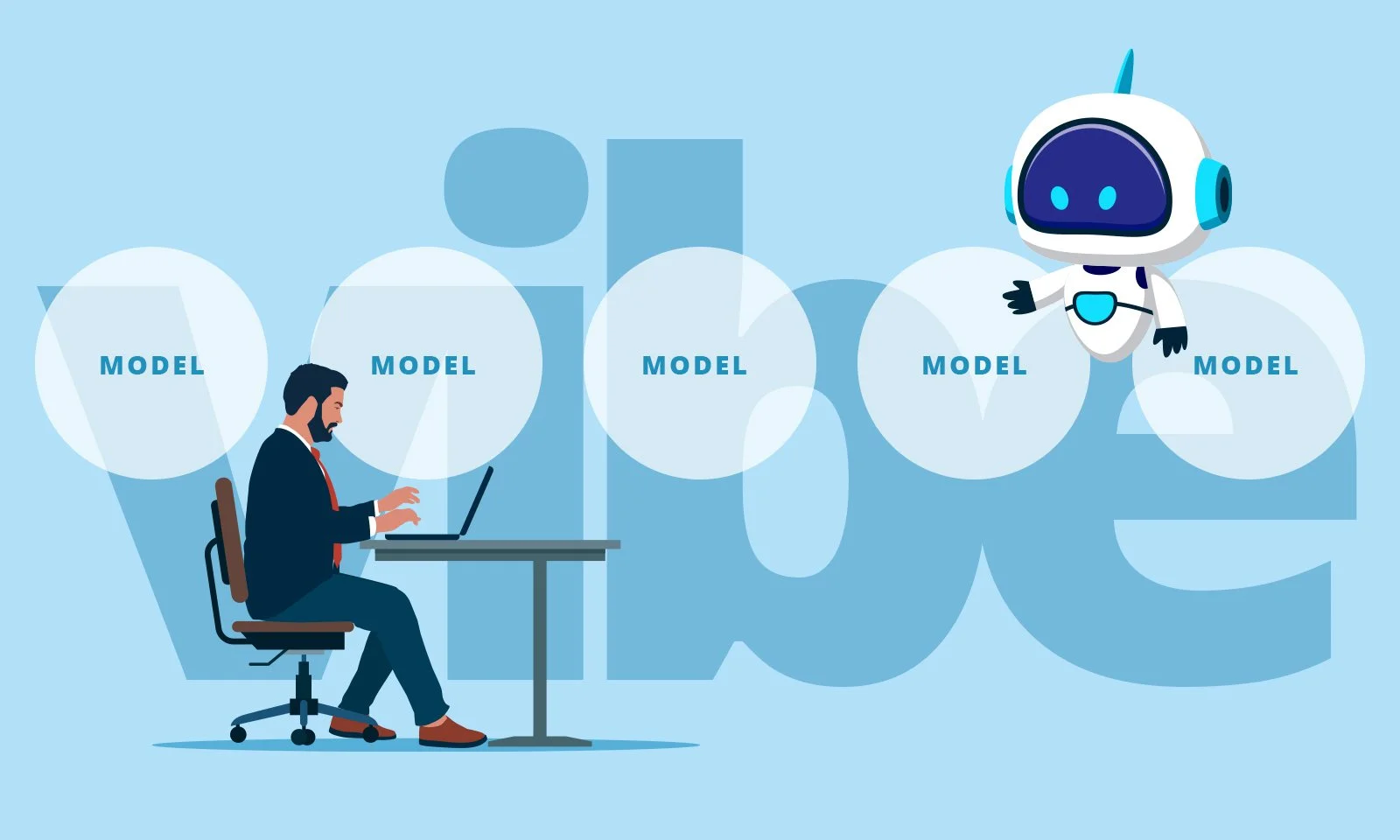Build a Team
Overview
There two basic approaches to building a team, once the team page has been created:
You can add people to the team, and do nothing more.
You can create the roles you need on your team, and assign people to those roles. You also have the option of assigning skills to those roles, along with desired levels of proficiency, either before or after people are added to a team. These roles can then be assigned to people on the team.
Adding People to Your Team
To add people to your team:
Navigate to the team page from your Ibbaka Talent Profile, or from your Company page.
Click the Team tab.
Click the orange Plus button. This will launch the Team Builder window.
Type the name of the person you want to add to the team in the search box.
Click on the name of the person when you see them appear in the search results.
Once you have added someone to your team, they will receive a notification on the Ibbaka Talent platform as well as an email indicating that you would like them to join your team. Anyone you add to a team has the ability to accept or reject your invitation.
Adding Roles to Your Team
Creating roles on your team is a key step you can take toward finding people who will be the best fit for your team, as well as help your organization understand which skills are in demand.
Click the Roles tab on your Team page.
Click the orange plus button, on the right-hand side of your screen.
As with the previous steps for adding people to your team, this launches the Team Builder window. You can switch back and forth in this window between adding roles, or adding team members, simply by clicking the ‘People’ or ‘Roles’ tabs near the top of the window.
Type the name of the role you want to add into the search field. If the role has existed previously anywhere on Ibbaka Talent, you will see these suggestions appear in a list underneath the search box as you type.
If you see the name of the role you want click it. If you don’t see the name of the role you are typing, simply press ENTER after you’ve typed the name of the role.
Once you see the circle with a minus symbol to the left of the role turn solid, your role has been created. Click the ‘Back’ button here to see all of the roles that exist on your team. Click in the search field again to add another role.
Pre-defined roles may or may not come with skills as a starting point to help you define the role. These can be deleted if some or all are not a fit for the role you are adding.To define skills for a role, simply type them into the field labelled ‘Add Skills to Match Candidates’. Select the skill if you see it in the search results. If no skill appears in search results, press ENTER after you’ve typed the skill name, and it will be added to the role.
Why Define Skills for a Role?
You can define roles without skills, however, roles become more powerful for you and your organization if you define them with skills. Here are a few ways in which this can benefit you as a team leader or manager, and your organization. Specifically, assigning roles to skills:
Triggers and automatic search for candidates right in the team builder.
Provides more detail for those interested in joining your team about who you’re looking for, along with the minimum level of expertise in the skills required to fulfill the role.
Triggers skill suggestions for the person assigned to the role, which they can accept into their profile, and self-assess.
Triggers an invitation to other team members and observers to offer an assessment of proficiency for individuals in roles with skills defined, once the skills are claimed by the individuals in the role. This speeds up the process of building SkillRank for team members accepting roles with skills.
Creates a rich and growing data set that can help your organization understand its true capabilities on the basis of aggregated self-assessments for skills that are used in different contexts.
It’s especially useful for you to signal required proficiency for skills in a role if the role you are defining is an on-the-job learning opportunity, and could be fulfilled by someone who wants more experience in a particular skill set. Similarly, if you can only accept someone with an expert level in a particular skill, this will be good for candidates to know as well.
(You can let people know that your team is open for people to express interest by clicking the button to ‘Allow Requests’ on a team).
Using Skills and Roles to Find Team Members
As you add skills to role, Ibbaka Talent automatically searches for people who have any of the skills you’ve listed. A candidate only needs to have one of the skills you listed to show up in the Team Builder window. As you add more skills, you should see more candidates show up in the search results for your role.
Next to each candidate for the role, you will see a percentage match number we call a SkillMatch Score. This number is based on:
How many of the skills the candidate has in their profile of those you have defined
The candidate's SkillRank for each of those skills
Whether or not the candidate has any job or team roles in their Ibbaka Talent Profile with the same name as the role you are creating
If you open the drawer for any given person being displayed in search results, you will also see their top five skills.
Existing team members will show up in your search if they are a match.
NOTE: Don’t be surprised if the SkillMatch Score seems low for candidates that you think should have a higher score. Ibbaka Talent creates a penalty if candidates do not have a history of experience in the role based on the role-name you’ve chosen.
Adding a Person to a Role
There are two ways you can add someone to a role:
Add an existing team member (make sure the clipboard icon is selected in the team builder icon).
Add someone from search results (make sure the magnifying glass icon is selected in
To add existing team members to a role, or the candidates resulting from your search, simply click the ‘plus’ sign next to their name.
Note that existing team members will show up in the candidate search if they have matching skills for a role.
Also note that when you add someone to a role who was not previously a member of the team, they are also automatically members of your team.
Can’t find what you are looking for?
We are here to help - send email to support@ibbaka.com